Click on the enrolment link at the start of your email.
In the top right-hand corner, click on Sign In
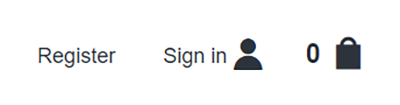
This takes you to the login page.
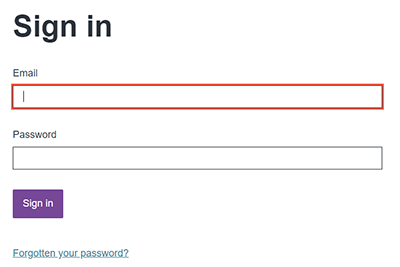
Please use the email address in the Sign In Email field of the enrolment email.
If you cannot remember your password, please click on ‘Forgot Password’ and follow the on screen instructions. The reset email will go to the email address you use to log in.
If you no longer have access to that email address please email This email address is being protected from spambots. You need JavaScript enabled to view it. using either your college email address or your registered email address we hold on your application record and we will reset your password for you.
Please do not enrol using any other accounts that you may have set up, please use the sign in email address mentioned on your enrolment email. Please do not create a new account in order to enrol.
The enrolment basket will display the cost for your course but as you progress through the screens you will be able to state how you are going to pay for your course (Employer paying, HE Loan, installments etc.)
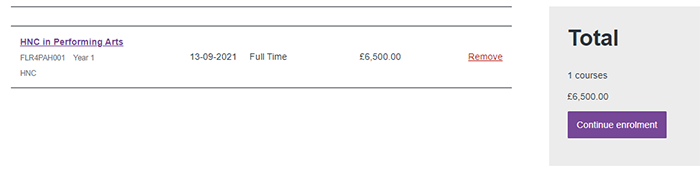
Click on Continue Enrolment.
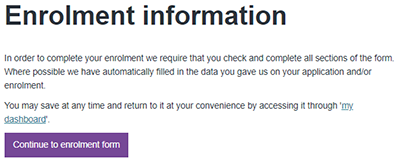
Click on Continue to enrolment form.
Fill in every section of the enrolment form. Some questions will be pre-filled with information from your original application form. Please ensure that your address, contact details and emergency contact details are correct.

Questions with a red * after them are compulsory and must be filled in, otherwise you cannot submit the enrolment form.
On Section 3 – Diversity there is a question entitled ‘what is your current situation’? This helps us to understand how you are going to be funding your course.
If you will be funding via a HE Loan please select:
![]()
You must send in to us your Student Loan confirmation letter to support this.
If your employer will be paying your fees please select:
![]()
You must send in to us a letter from your employer, on headed paper, to support this.
If you are self-funding for your course (i.e. not claiming a government loan), please select:
![]()
On section 5 – Qualifications we only need you to record the highest qualification that you currently hold. Please can you then complete the question ‘What is the highest level of Qualification you have attained’. If you already have this certificate we will require you to upload a copy of it for audit purposes.
On Section 7 – Course Information, depending on what option you picked on ‘what is your current situation’ your fees may be waived. This is because you are not paying at this point (due to claiming a Loan or your employer paying) and we will finalise and confirm your course fees at the induction session.
Once you have completed all the sections you will be prompted to double check the information you have entered and read our terms and conditions before ticking the declaration and clicking on Submit enrolment information.
To upload your documents
We require the following information to be uploaded to our system in order to support your enrolment:
- Exam results and evidence of your highest qualification
- Proof of identity – passport, driving license, bank card, ID card
- Either evidence of approved finance from the Student Loan Company (if applicable)
- OR a letter from your employer confirming that they will fund your course (if applicable)
- A head and shoulders photo of yourself that will go onto your ID badge
Log into your Online Intake account and click on My Dashboard

Next to your application there will be a purple button ‘Upload Documents’

Please select one of your requested documents and add it in the large box, please then give it a description and click ‘Submit Uploaded Document’
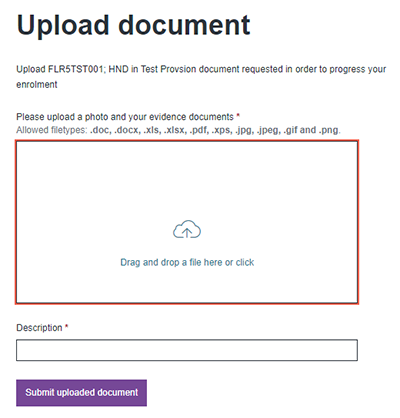
The file will upload and then take you back to your dashboard page where you can select the ‘Upload Document’ button again and upload your next document.
If you have already submitted some of these documents via our Admissions Department during your application process you will not need to upload them again.
If you have any issues with uploading your documents, please contact This email address is being protected from spambots. You need JavaScript enabled to view it.
