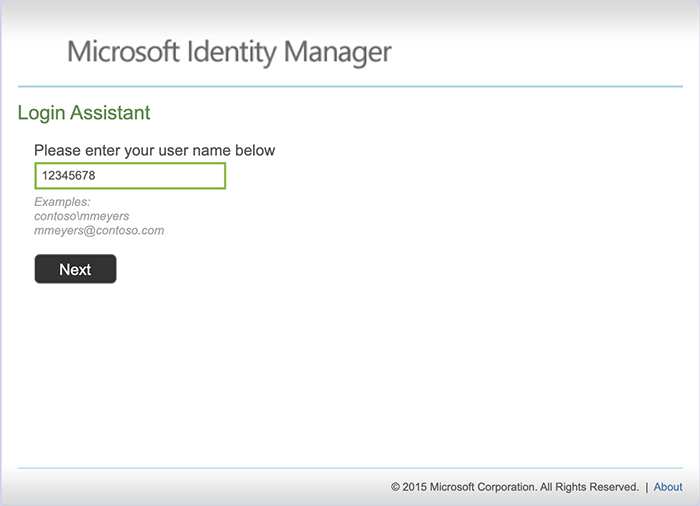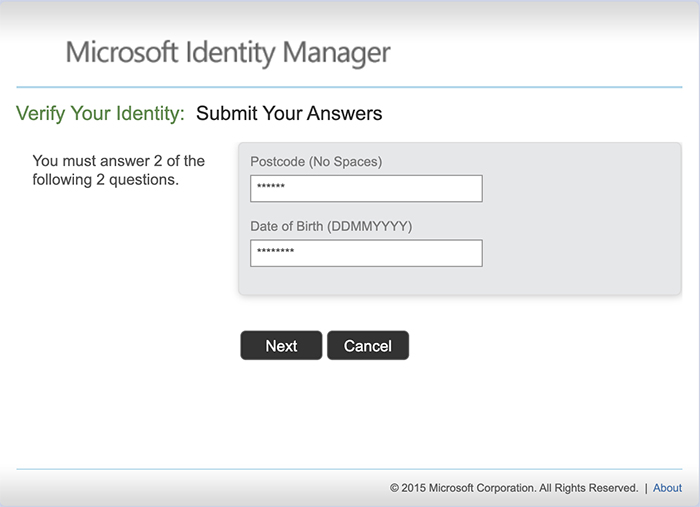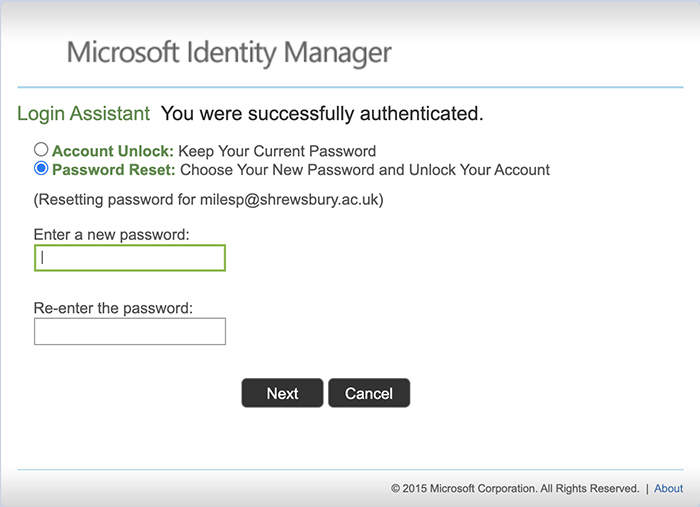Logging in to ProPortal
To retrieve your results, you will need to open and login to ProPortal. ProPortal can be accessed here.
You will need to log in to ProPortal with your normal college login.
- Once logged in there will be a link to “Reports” on the top bar

- On the “Central Reports” page select “Exams – Statement of Results” from the list and then
click on the run button (marked in the screenshot). At this point, your browser may block the pop-up, if this happens click to allow the popup and then try again.|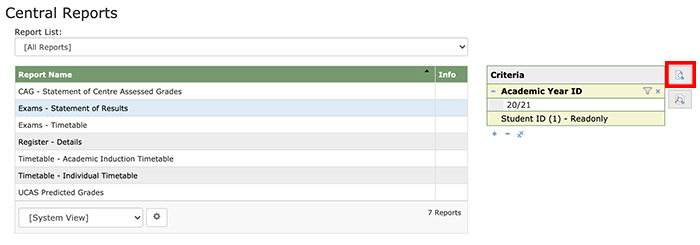
- This will then bring up the full report of your results. In this report, there will be a section for each course you are enrolled to along with each paper, the line highlighted in grey for each course is the main award (your overall grade) for that course.
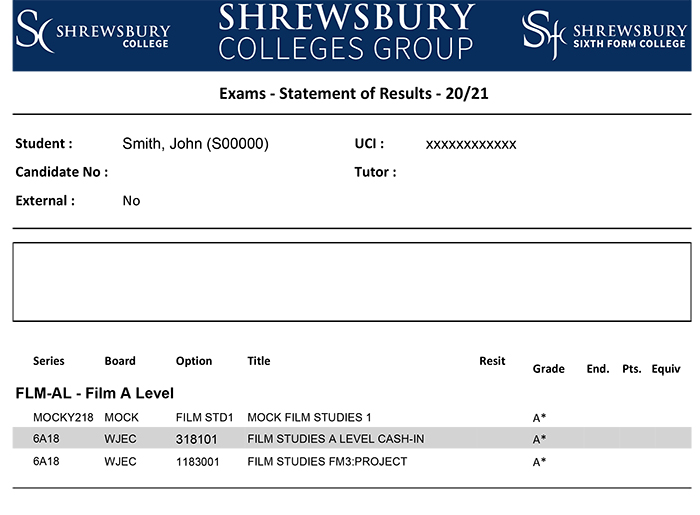
Problems logging In
If you are struggling to login to ProPortal then please try resetting your password first, via this link to the Password Self-Service page.
- Enter your student id in the box and click “Next”

- Enter your postcode and date of birth into the boxes then click “Next”. Please make sure
that postcode is entered with no spaces (i.e. SY26AY) and that date of birth is entered with
no slashes or hyphens (i.e. 01011900).
- Enter a new password into the two boxes and click “Next”. You should now be able to log in
to ProPortal and other college systems with this new password.