Post results services can be requested and paid for using REMSPay. Details of how to access REMSPay can be found here.
When you log into REMSPay, click the Add Items menu option.
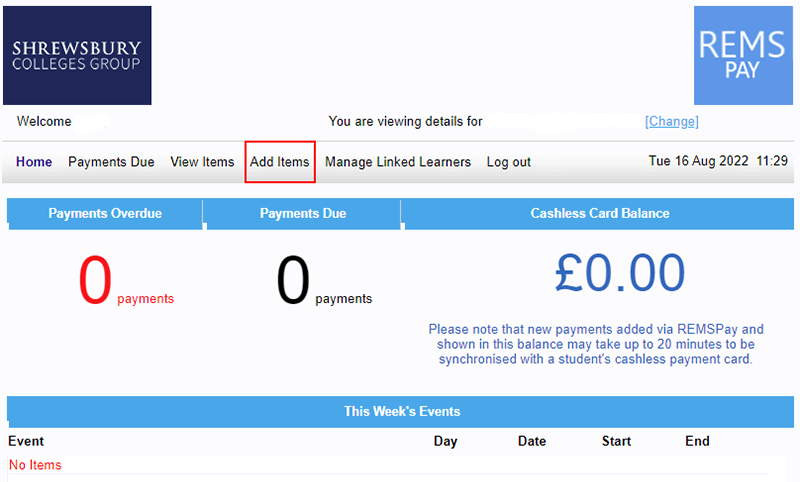
A list of the post results services that are available to you will be displayed. To make it easier to locate the service that you require, click on the column heading Item which will arrange the services in alphabetical order.

Clicking the Information icon will produce a more detailed explanation of the service.
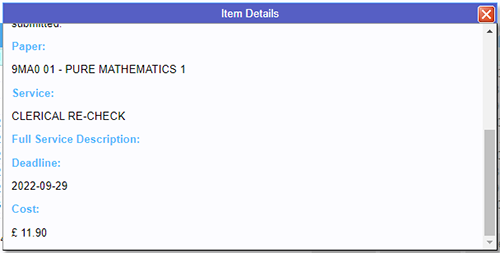
Locate the service that you require, click on it to highlight it then click the Select button.
You will be presented with a consent screen that you must select ‘Yes I give my consent for a remark service’ before being able to progress any further.
This consent is important as you are acknowledging that you have read the information on this linked page and understand the implications that a re-mark could result in your grade remaining the same, being marked up or being marked down.
To progress, select ‘Yes I give my consent for a remark service’ then click the OK button.
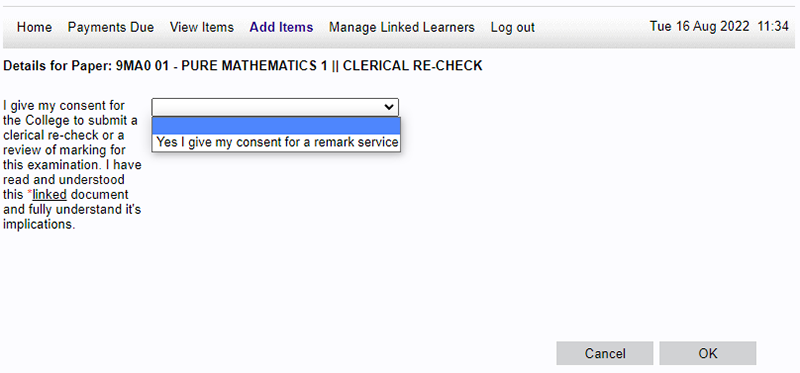
On the resulting screen, tick the accept box and then Send Request.
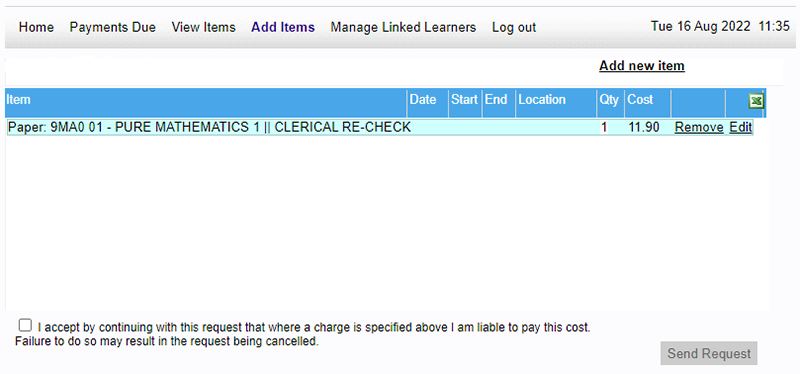
If there is a fee for the service that you require, then you will need to provide your billing address details – these details will need to match the details that your card provider has otherwise the card payment may be rejected.
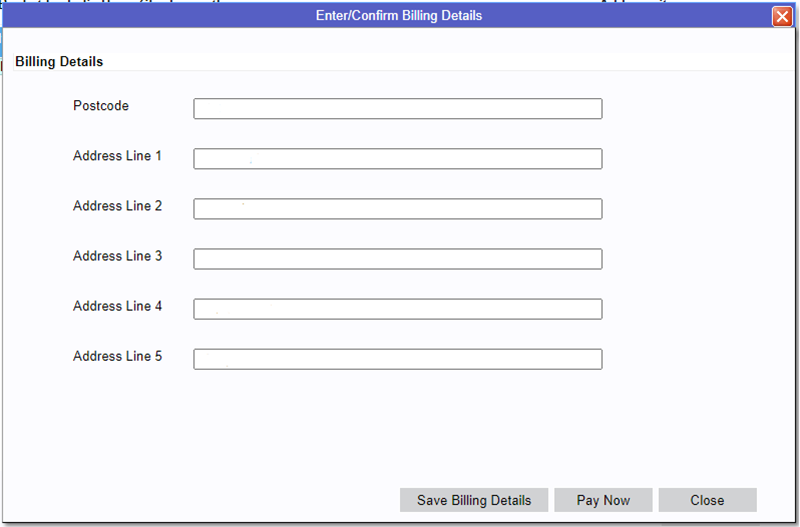
After clicking Pay Now, you will be taken to our secure card payment provider’s screen where you can enter your card details and pay for the service.
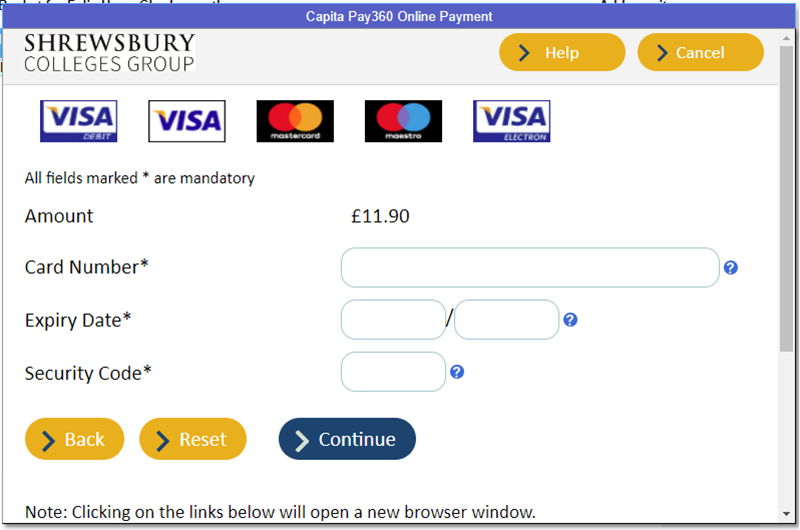
Once the payment has been successful, you will get a confirmation from the card payment provider and then REMSPay will confirm that the post results service has been successfully added.
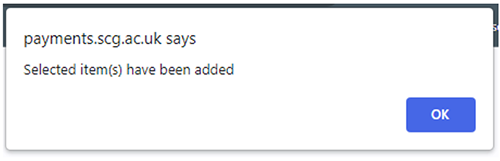
To confirm the service/s that you have paid for and successfully requested, click the View Items button.
